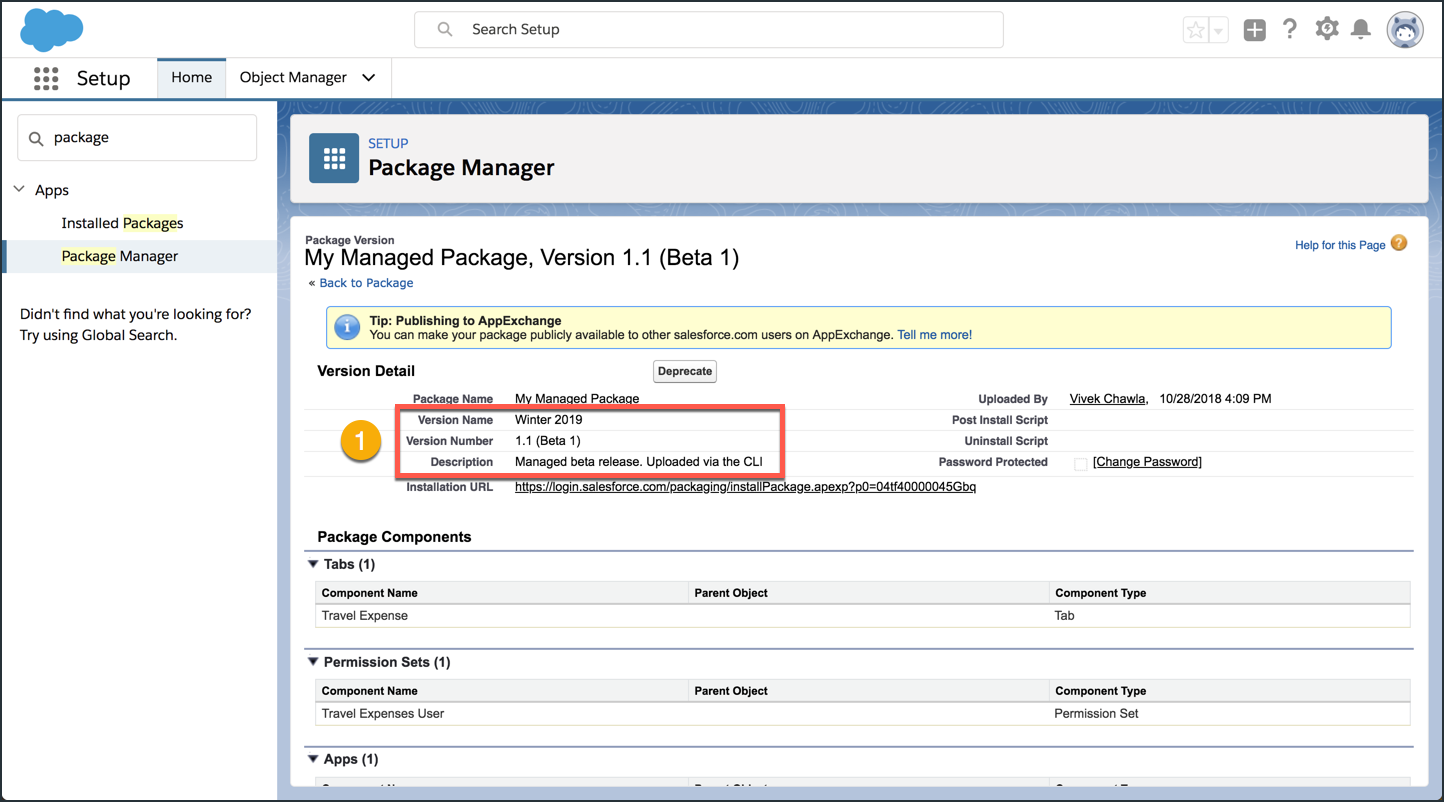Use the CLI to Upload a “Managed Beta” Version of Your Package
In this exercise, you will…
- Use
force:package1:version:listto see a list of Package Versions associated with your packaging org - Prepare to use the
force:package1:version:createcommand - Use
force:package1:version:createto upload a “Managed Beta” version of your package - View the newly uploaded Package Version in your packaging org
Use force:package1:version:list to see a list of Package Versions associated with your packaging org
Execute this command:
sfdx force:package1:version:list -u PkgOrg
| Salesforce DX Command / Flags | Description |
|---|---|
force:package1:version:list |
Lists the versions for the specified package or all first-generation packages in the org. |
-u (--targetusername) |
A username or alias for the target org. Overrides the default target org. |
After executing the above, your terminal should look something like this:
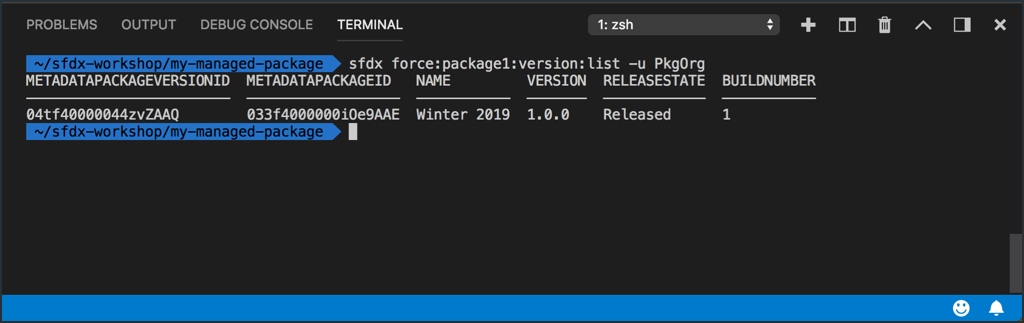
Prepare to use the force:package1:version:create command
It can be a bit tricky to get the force:package1:version:create command right, so here is an alternative way of setting up the command that might be helpful.
Step 1 of 4: Create a new untitled file in VS Code
- Press command+shift+P (MacOS) or CTRL+SHIFT+P (Windows) to open the VS Code command pallete.
- In the search box, type “new unt”.
- Click the File: New Untitled File command.
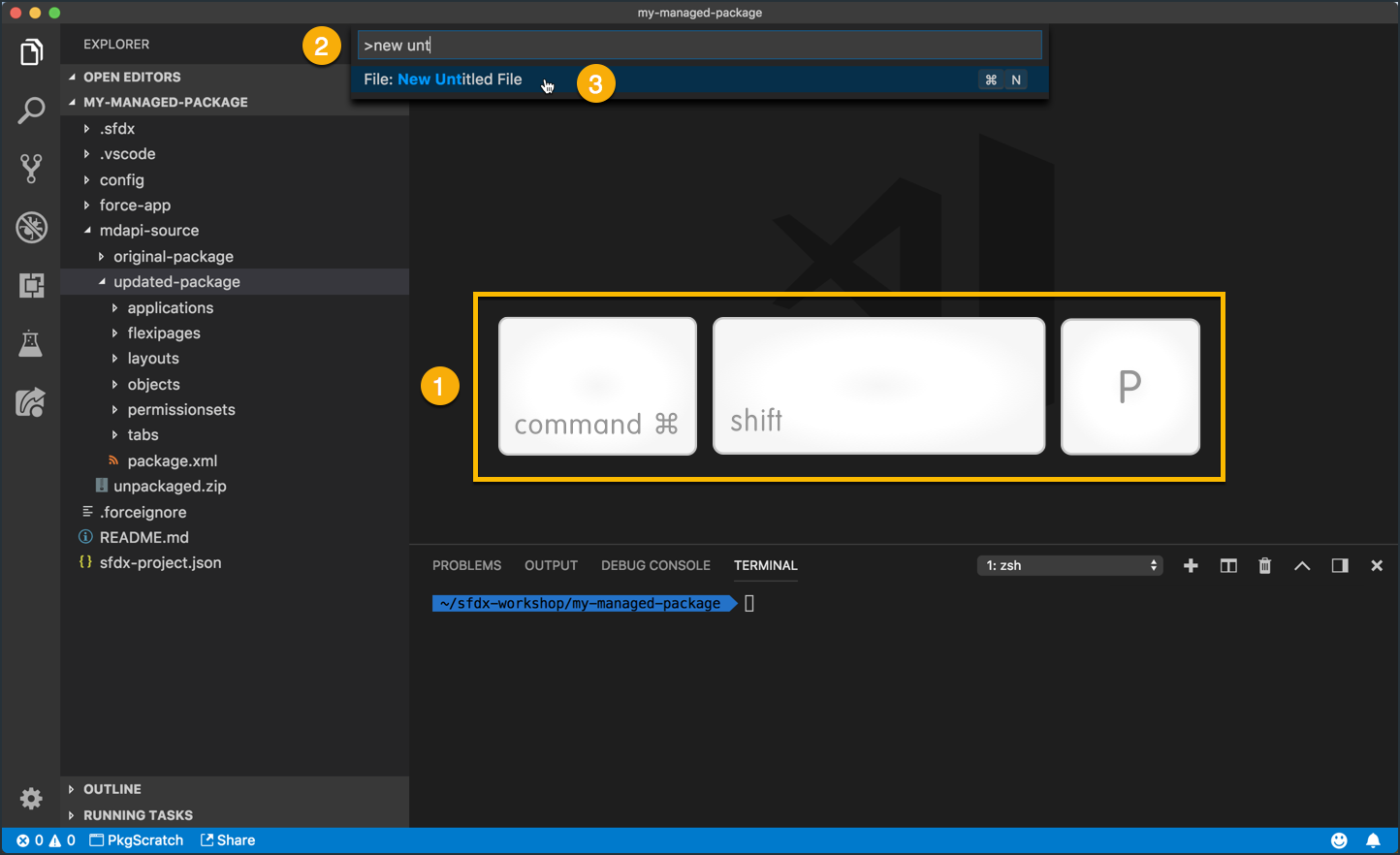
Step 2 of 4: Copy this command to your clipboard
sfdx force:package1:version:create \
-i YOUR_033_METADATAPACKAGE_ID \
-n "Winter 2019" \
-v "1.1" \
-d "Managed beta release. Uploaded via the CLI" \
-u PkgOrg \
-w 15
| Salesforce DX Command / Flags | Description |
|---|---|
force:package1:version:create |
Creates a first-generation package version in the release org. |
-i (--packageid) |
ID of the metadata package (starts with 033) of which you’re creating a new version. |
-n (--name) |
Package version name. |
-v (--version) |
Package version in major.minor format, for example, 3.2. |
-d (--description) |
Package version description. |
-u (--targetusername) |
A username or alias for the target org. Overrides the default target org. |
-w (--wait) |
Minutes to wait for the package version to be created. The default is 2 minutes. |
Step 3 of 4: Paste the command into your new untitled file
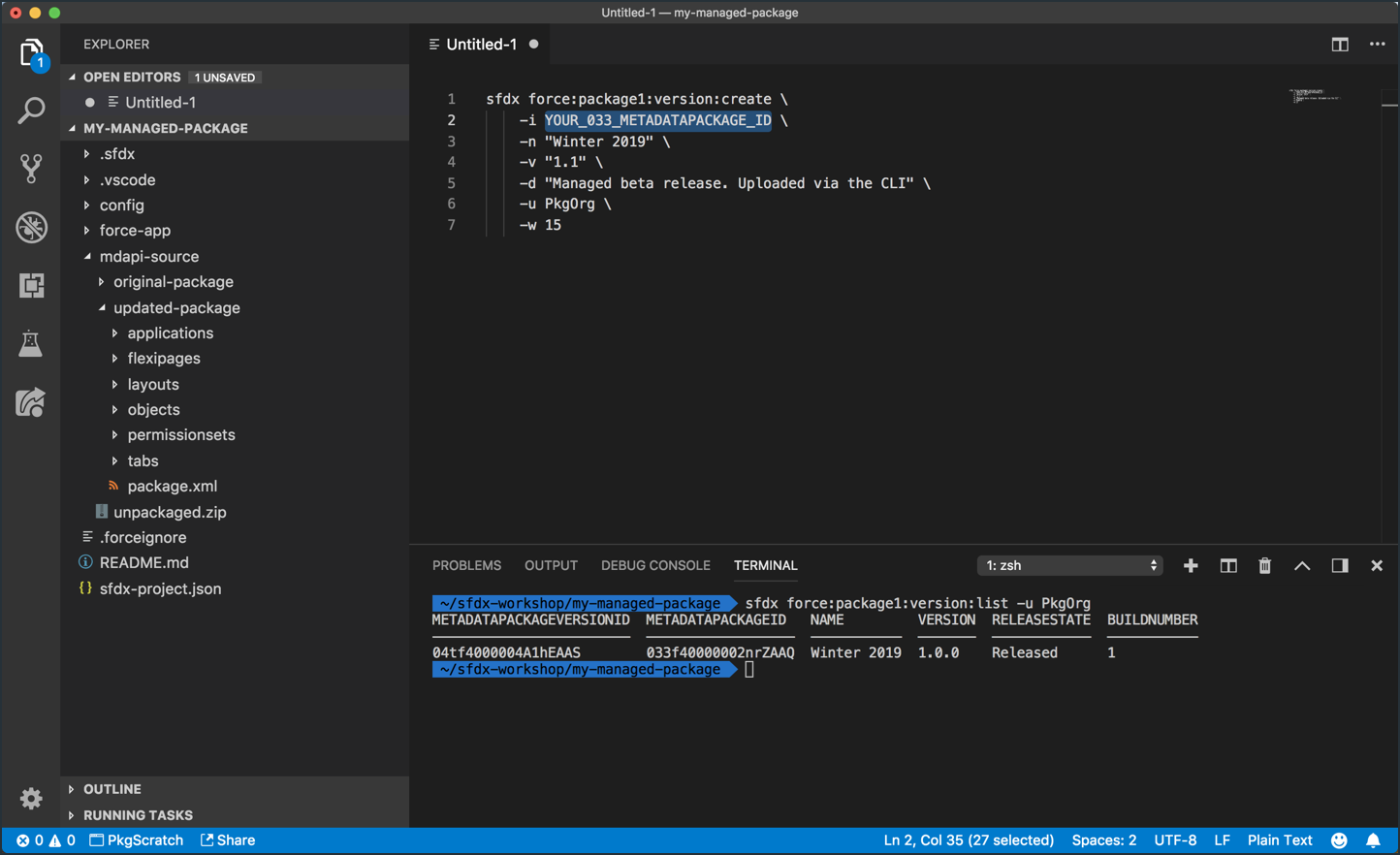
Step 4 of 4: Copy the Metadata Package ID from the terminal and paste it into your command
- Copy the Metadata Package ID from the result of the
force:package1:version:listcommand. - Paste it as the value for the
-iflag in the command you’re building.
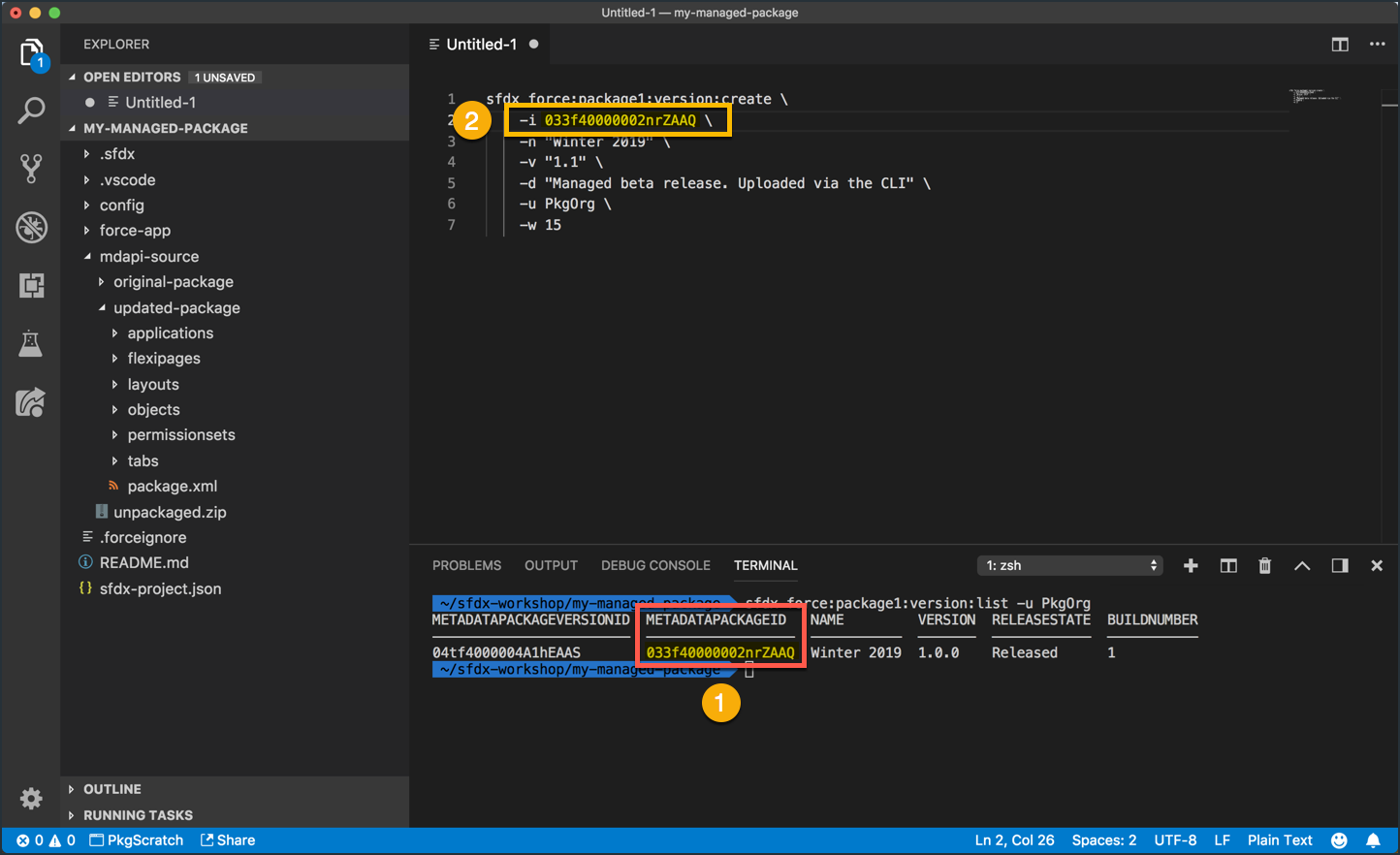
Use force:package1:version:create to upload a “Managed Beta” version of your package
Copy your entire command and paste it in the terminal
- Copy from the untitled text document.
- Paste into the terminal.
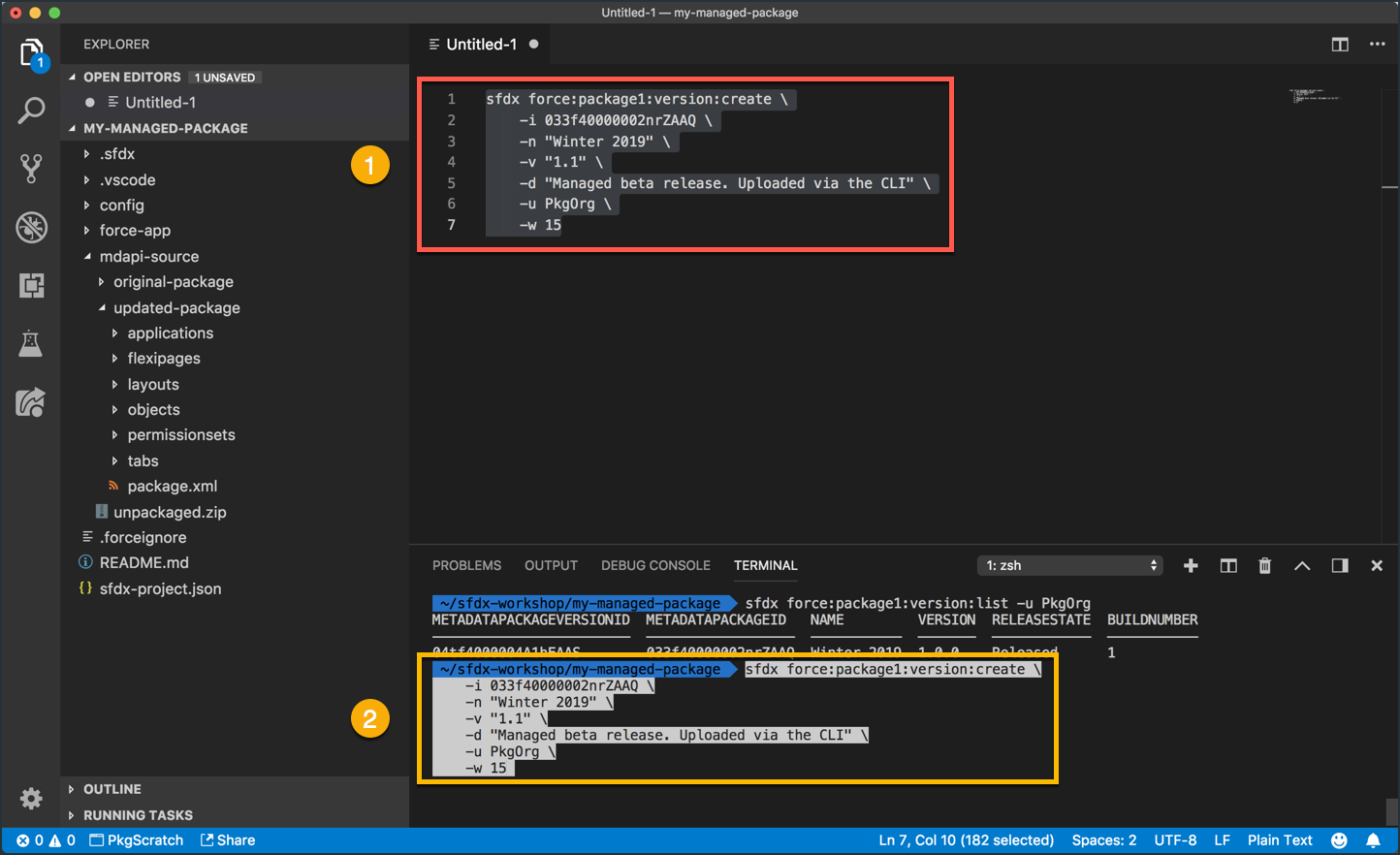
After executing the above, your terminal should look something like this:
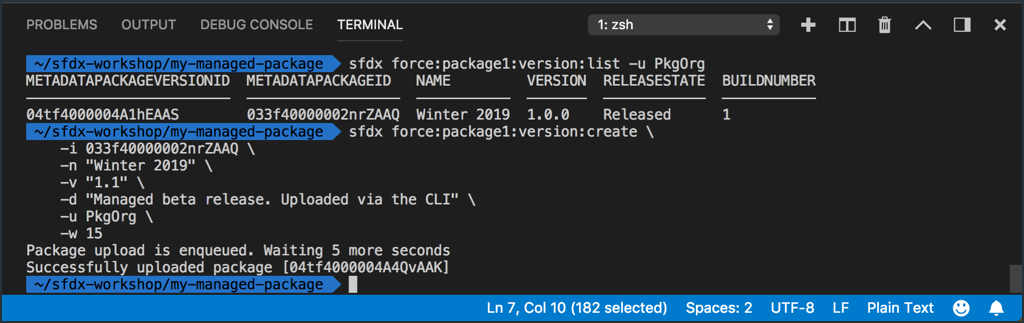
View the newly uploaded Package Version in your packaging org
Step 1 of 3: Open the “Versions” tab inside the “My Managed Package” setup detail page
- Make sure you’re on the Package Setup page for your managed package.
- Click on the Versions tab.
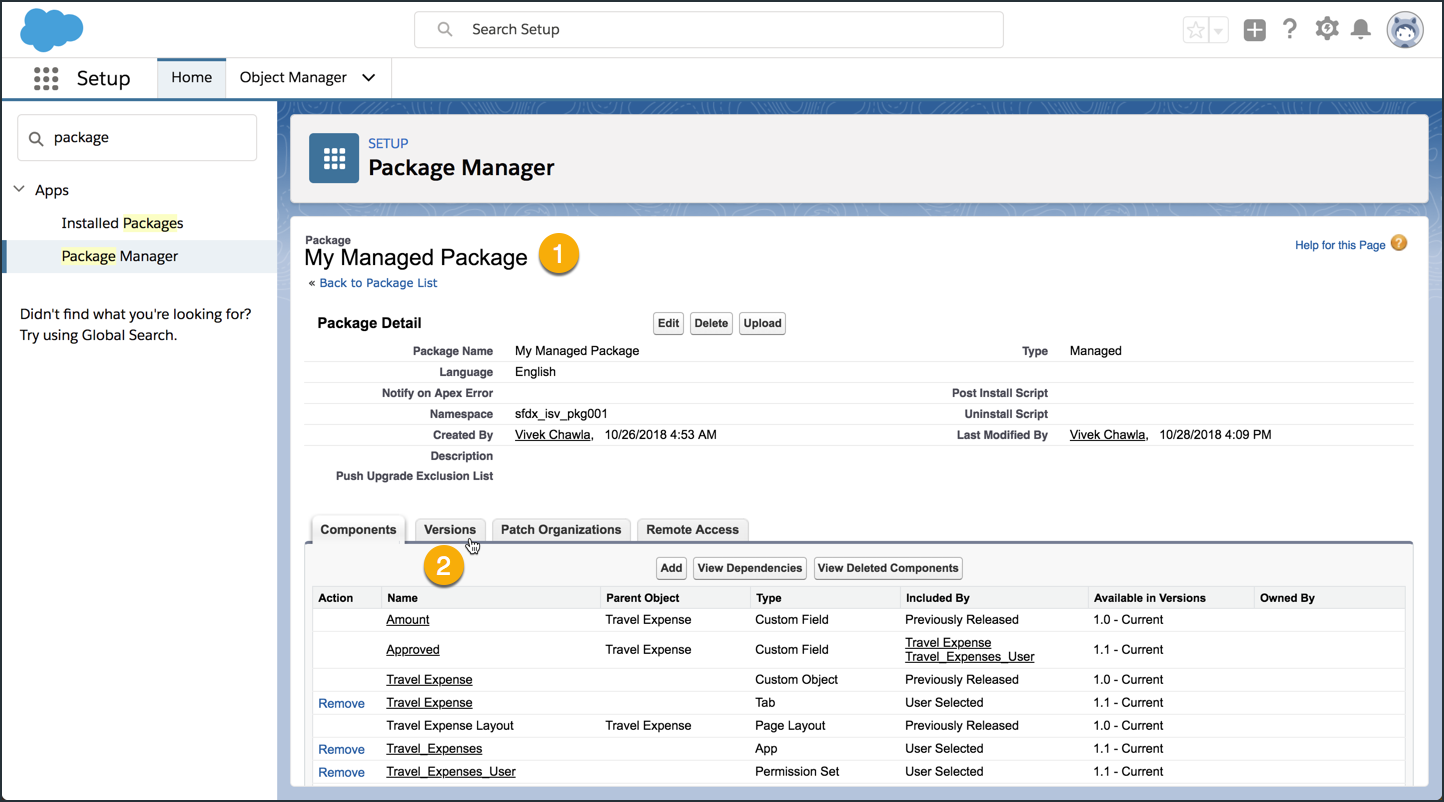
Step 2 of 3: Open the “1.1 (Beta 1)” Package Version detail page
- Click on the 1.1 (Beta 1) package version.
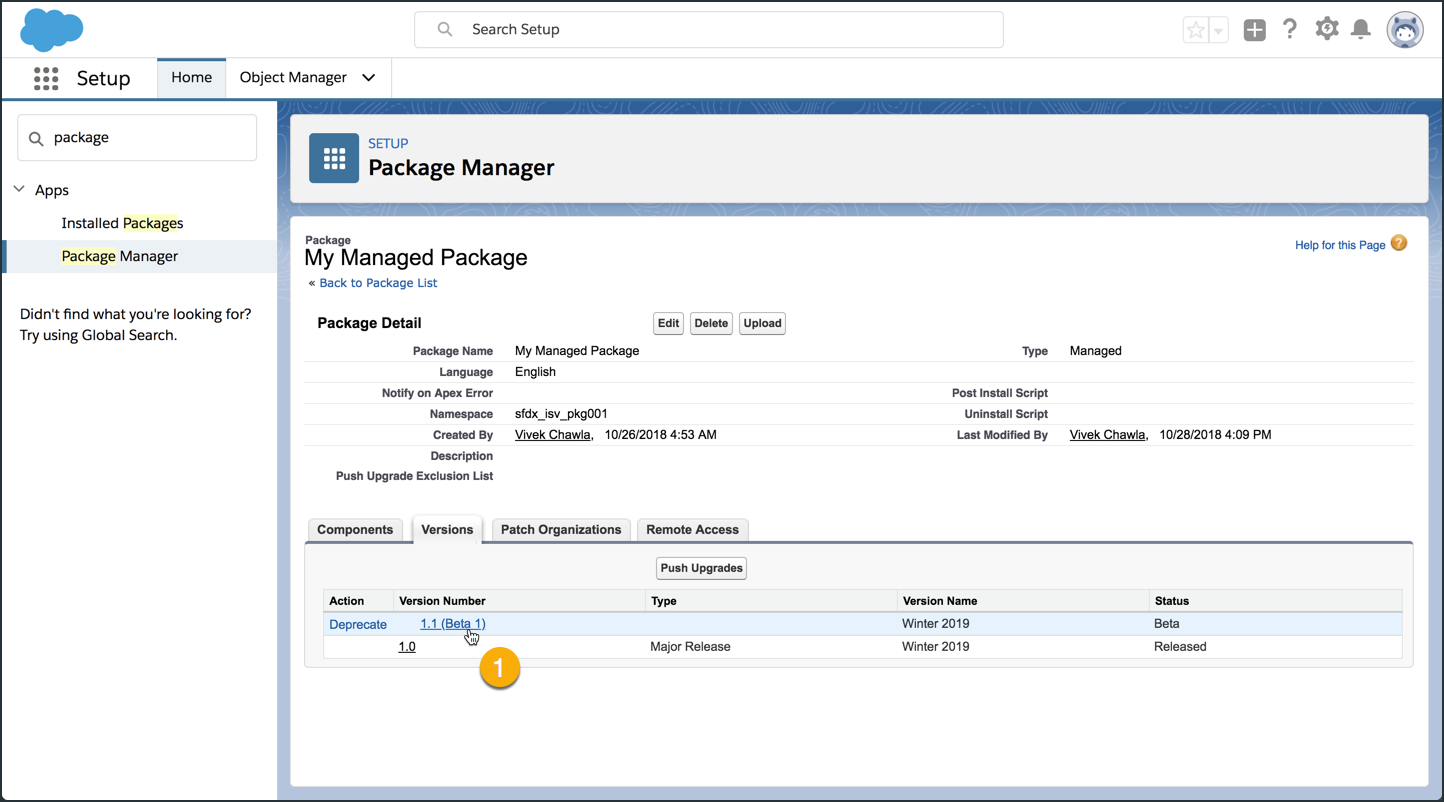
Step 3 of 3: View details of the Package Version that was uploaded from the CLI
- Observe that this Managed Beta package has all of the things you set from the CLI (version name, version number, and description).