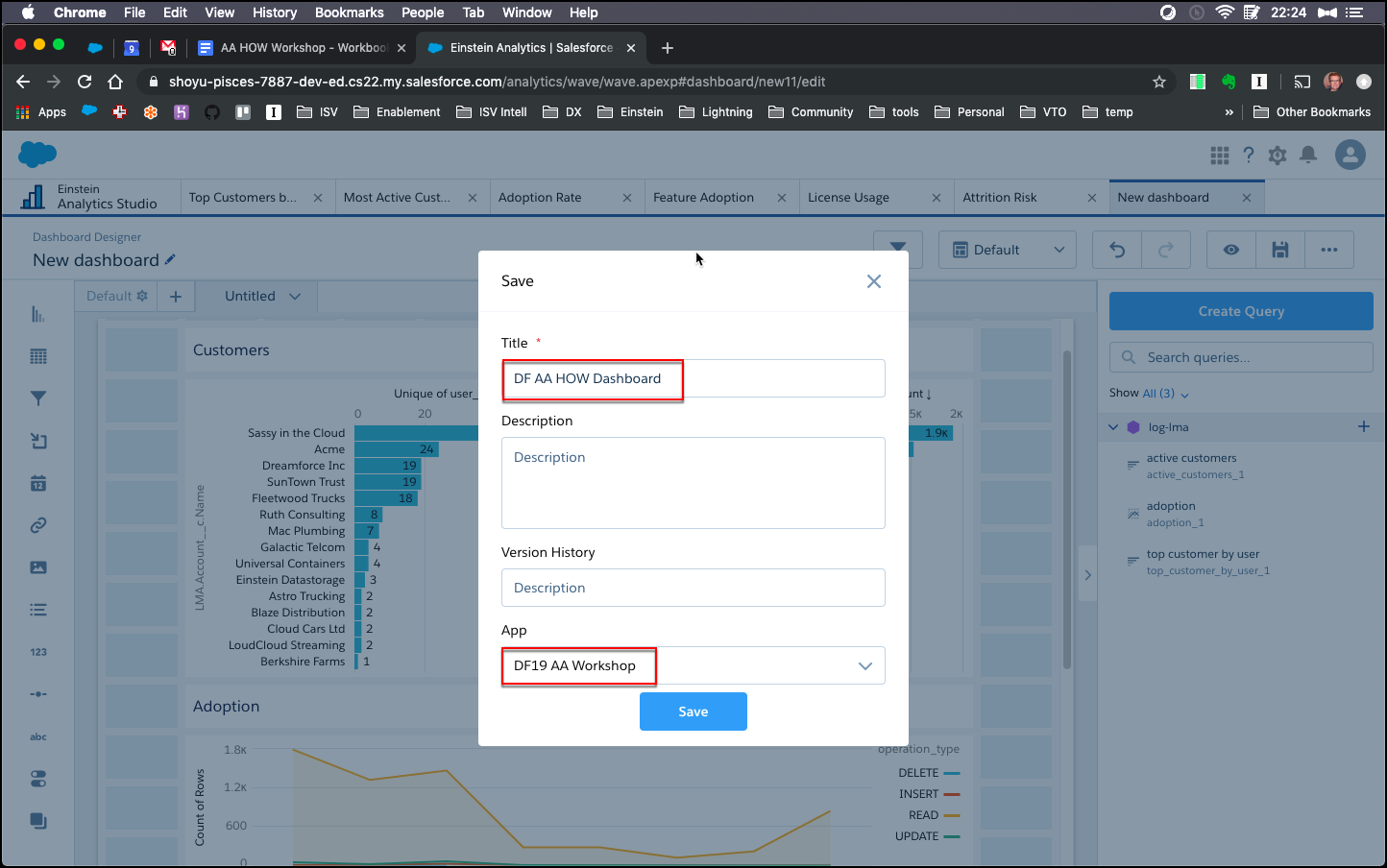Customize and Save Your Dashboard
In this exercise, you will…
- Add section headers to the dashboard
- Drag each of the clips onto the dashboard
- Save the dashboard
Add section headers to the dashboard
- Click and drag the “abc” icon onto the dashboard canvas to create a text area
- Type the “Customers”
- Adjust width to be 1 unit high and 10 units wide
- Once you set it up, you can click the “copy widget” icon in the lower right and adjust the text to show “Adoption” and drag down 6 units
Note: To show the clips again, click anywhere on the canvas
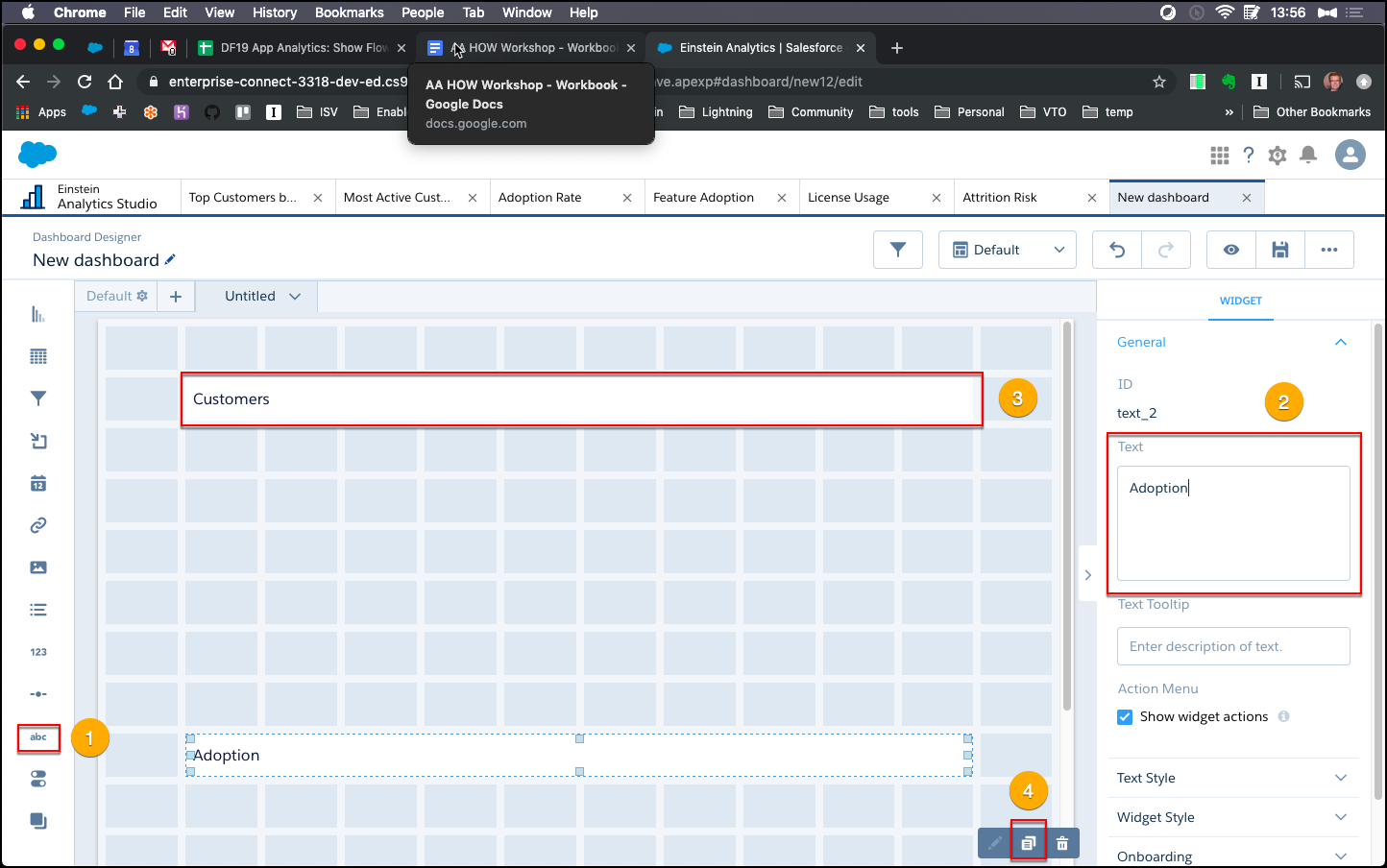
Drag each clip onto the dashboard
- Manually click on and drag each of the clips that you created in the previous step into the dashboard
- Drag the 2 customer clips under the “Customer” section.
- Click each component, and in the right-hand toolbar, scroll down and de-select “legend”
- Drag the adoption clip below the “Adoption” section and adjust width to match section header
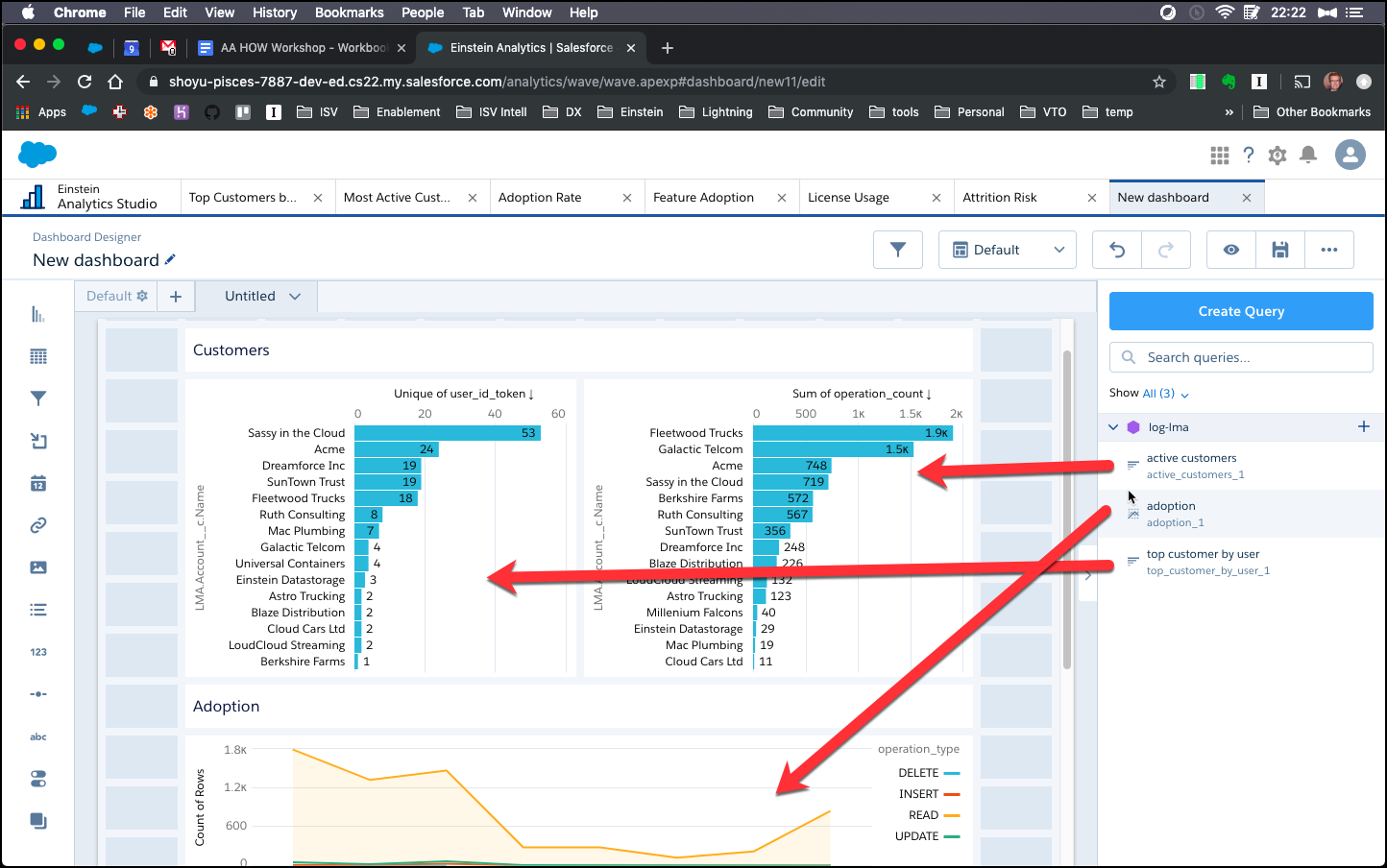
Save the dashboard
Click the save icon and save this dashboard named “DF AA HOW Dashboard” to your app.