Open the Pre-Made Log LMA Dataflow
In this exercise, you will…
- Walk through the LMA Data Flow
Walk through the LMA Data Flow
Let’s take a look at the LMA Flow that was created for you.
Open DataFlow:
In the Analytics Studio:
- Select “Einstein Analytics Studio” (top left) to return to the home
- Select “Data Manager” (left sidebar) which will open in a new tab.
- Select “Dataflows & Recipes” on the left sidebar
- Click “Default Salesforce Dataflow” from the middle.
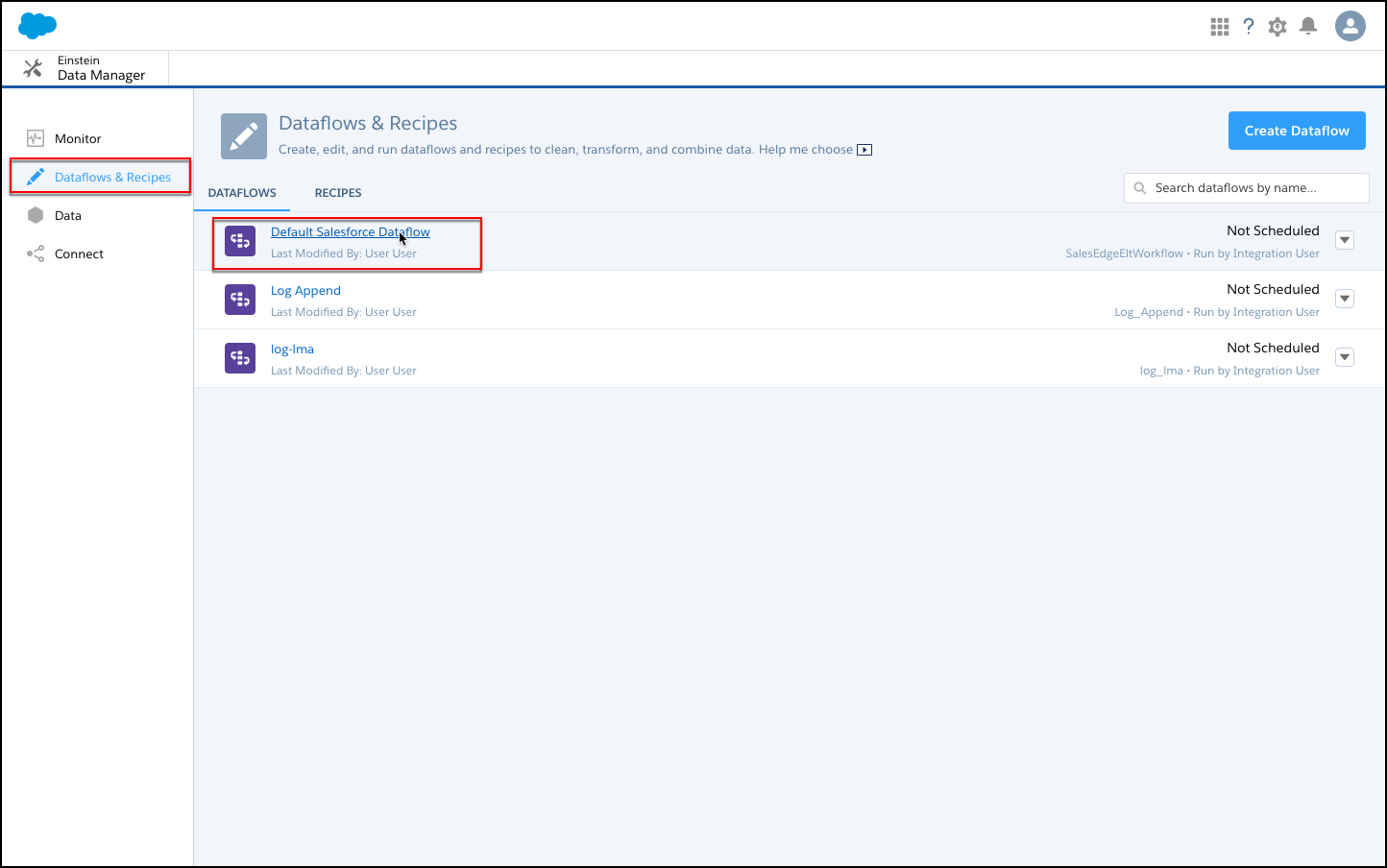
Verify Details:
Take a look at how License, Account, Package and Package Version are joined to create our LMA dataset.
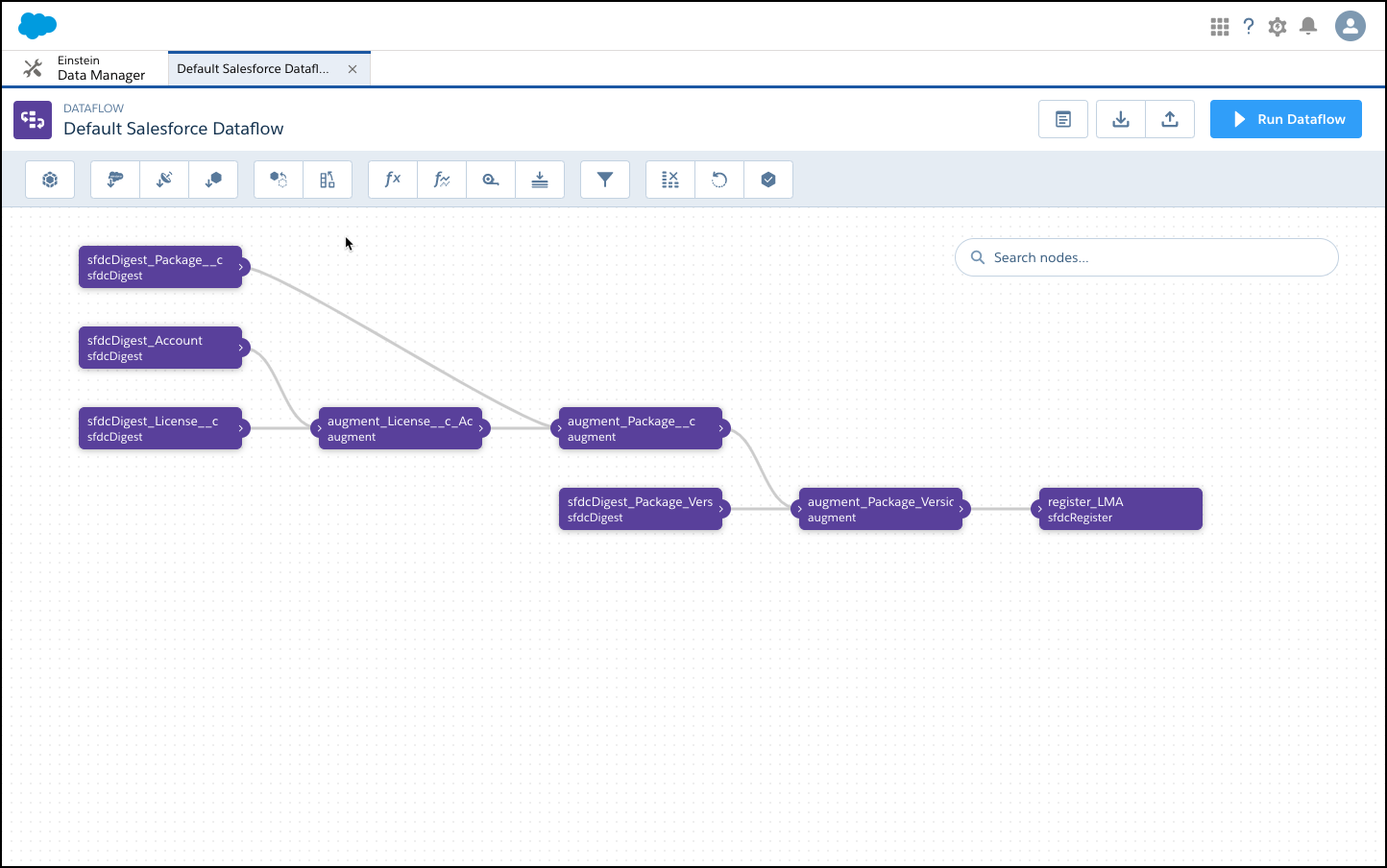
Run the Dataflow
Run dataflow:
While in the log-lma dataflow,
- Click ‘Run Dataflow’ in upper right
This will execute the dataflow refreshing the log-lma dataset Upon clicking the button, you will see a popup window explaining that the dataflow is being queued and to go to Data Monitor to see the progress.